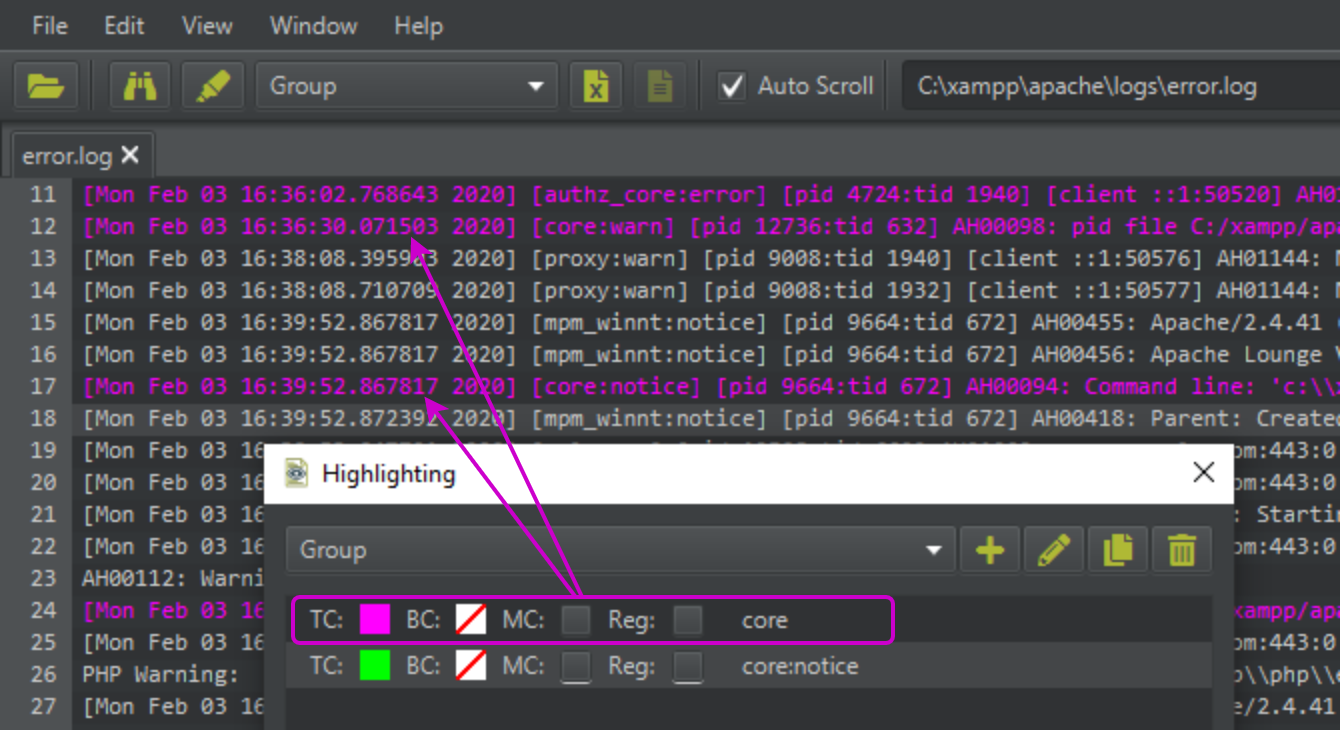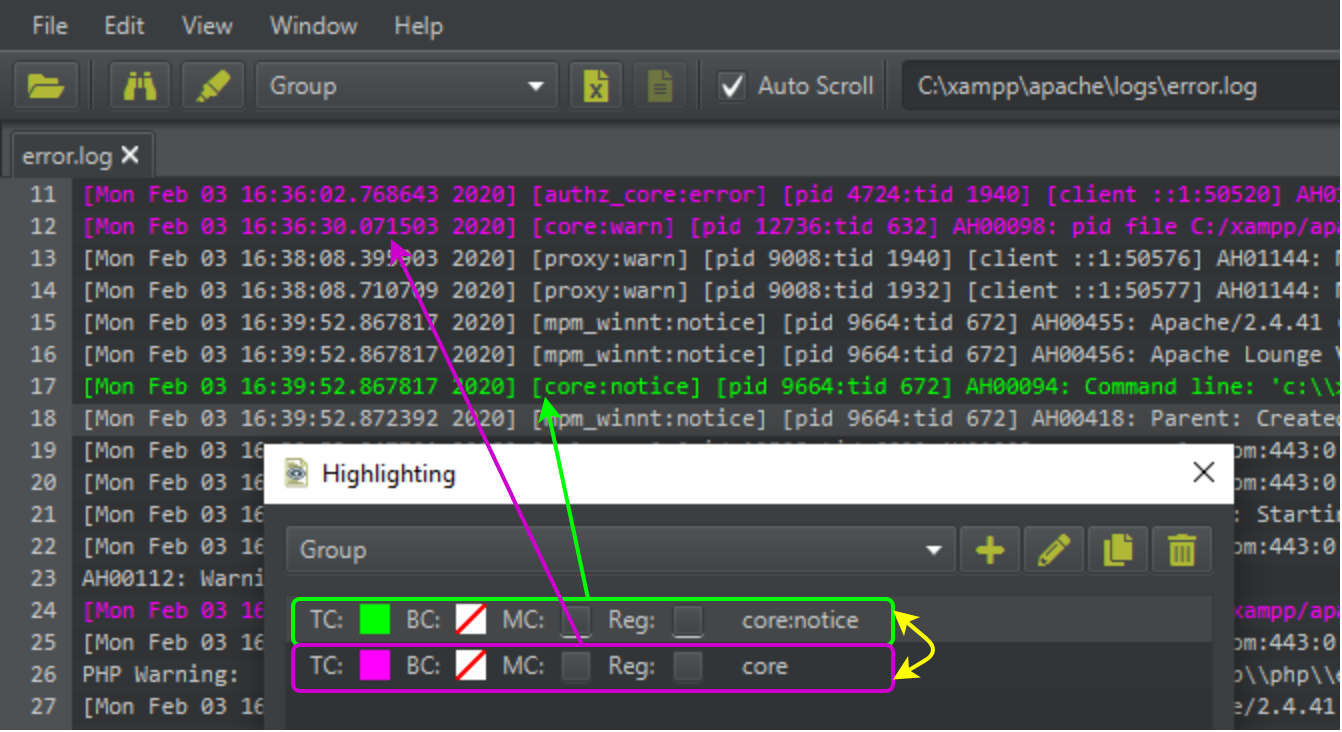With highlighting you can colorize specific lines in the log-file, based on some search criteria.
The highlightings only get applied when you select a group in the toolbar. Each file/tab can have a different group applied.
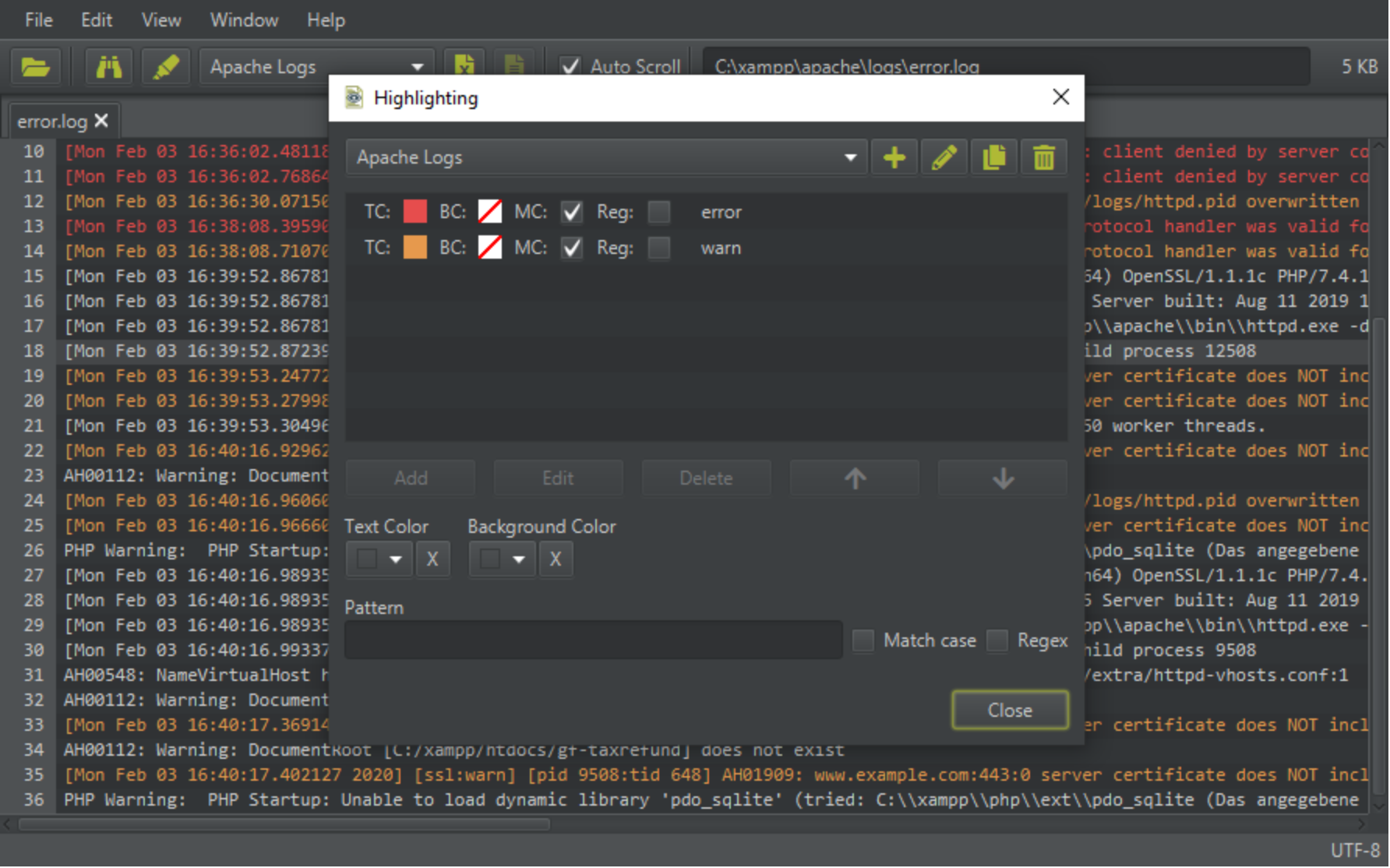
¶ Highlighting groups
Not all log-files have the same underlying log pattern. Groups can therefore be used to create different set of highlightings for different log-files with different log pattern.
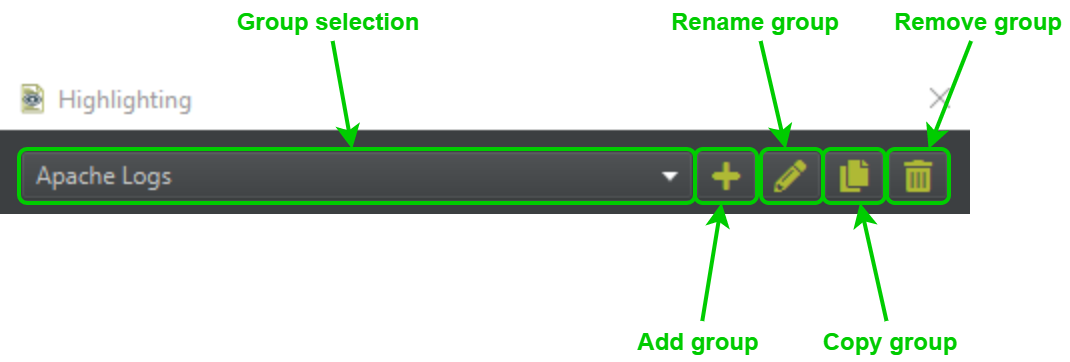
¶ Group Selection
With the group selection you can select the group you want to edit.
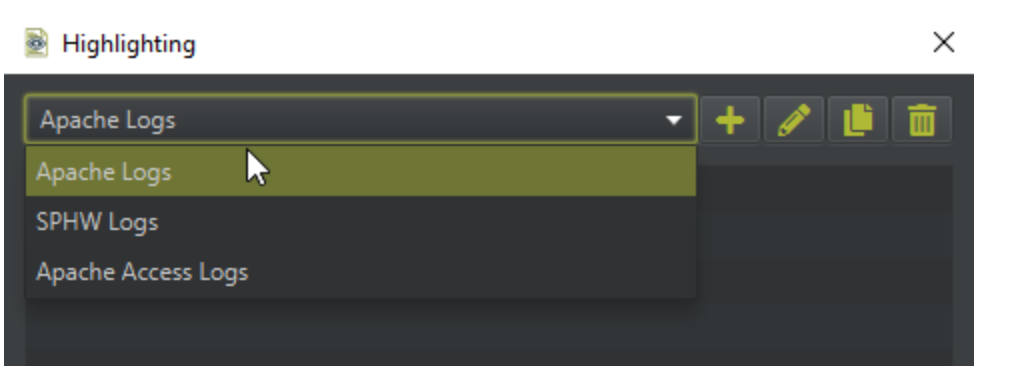

¶ Add Group
By hitting the add button, you can create a new group. A dialog will appear where you can enter the name of the new group. After hitting OK, the new group is created and automatically selected.
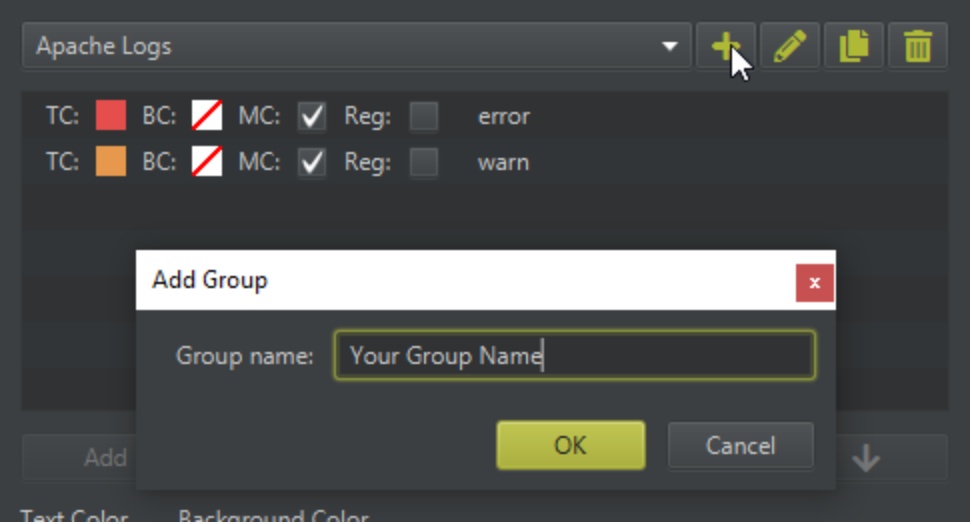
¶ Rename Group
By hitting the rename button, you can rename the current selected group. A dialog will appear where you can rename the group. After hitting OK, the group has been renamed.
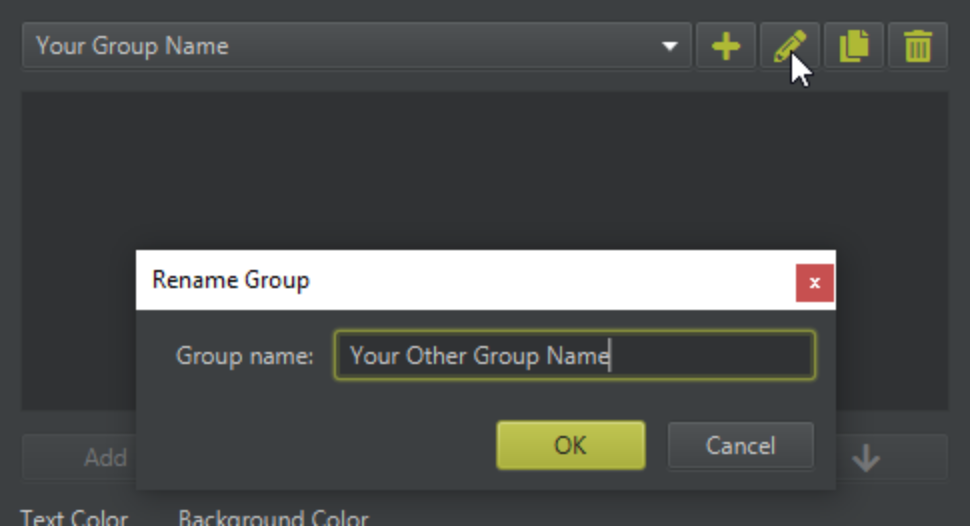
¶ Copy Group
By hitting the copy button, you can copy the current selected group. A dialog will appear where you can enter the name for the new group. After hitting OK, the group has been copied with all its items and automatically selected.
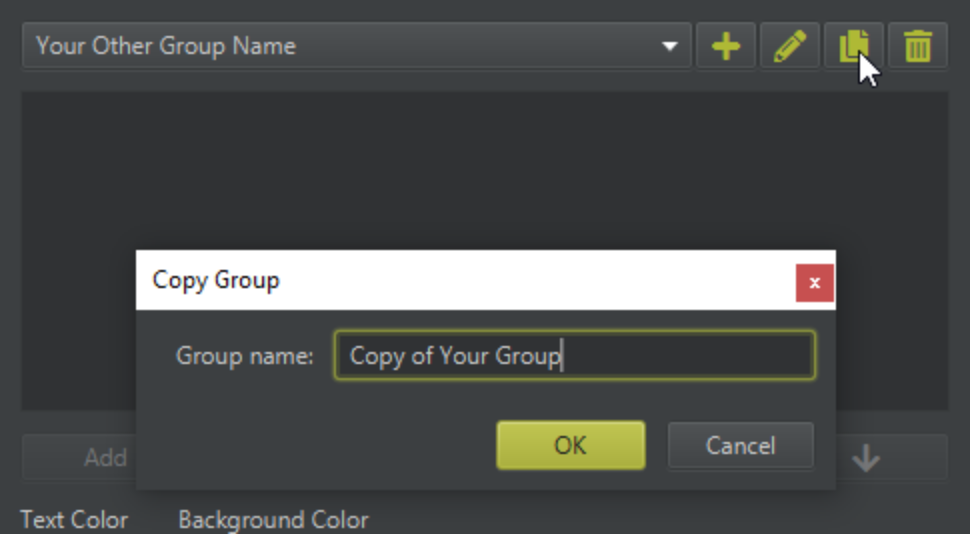
¶ Remove Group
By hitting the remove button, you can remove the current selected group.
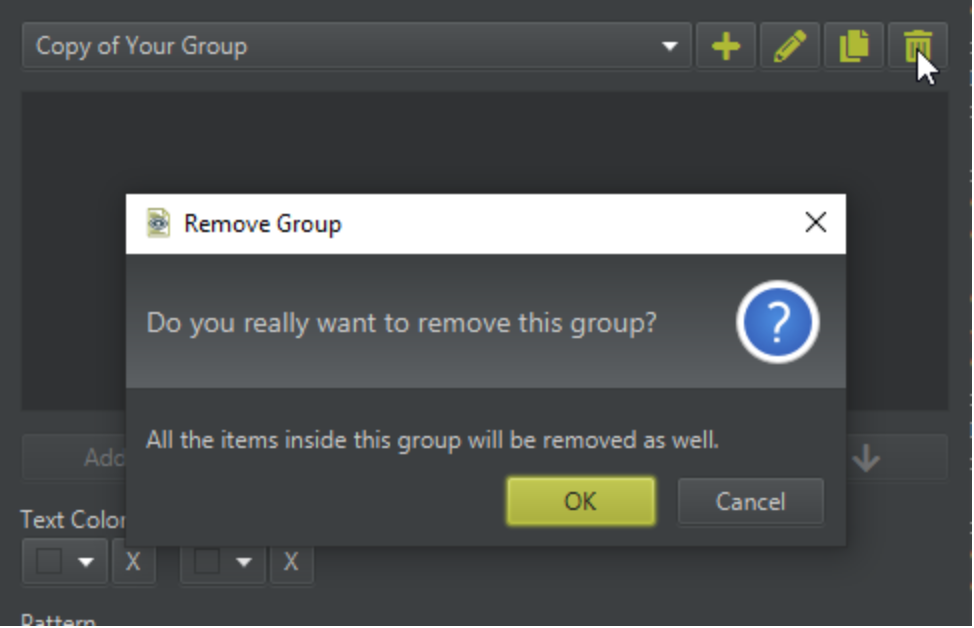
¶ Highlighting item
The item keeps all the information needed to highlight a log-line. You can have as many items as you need.
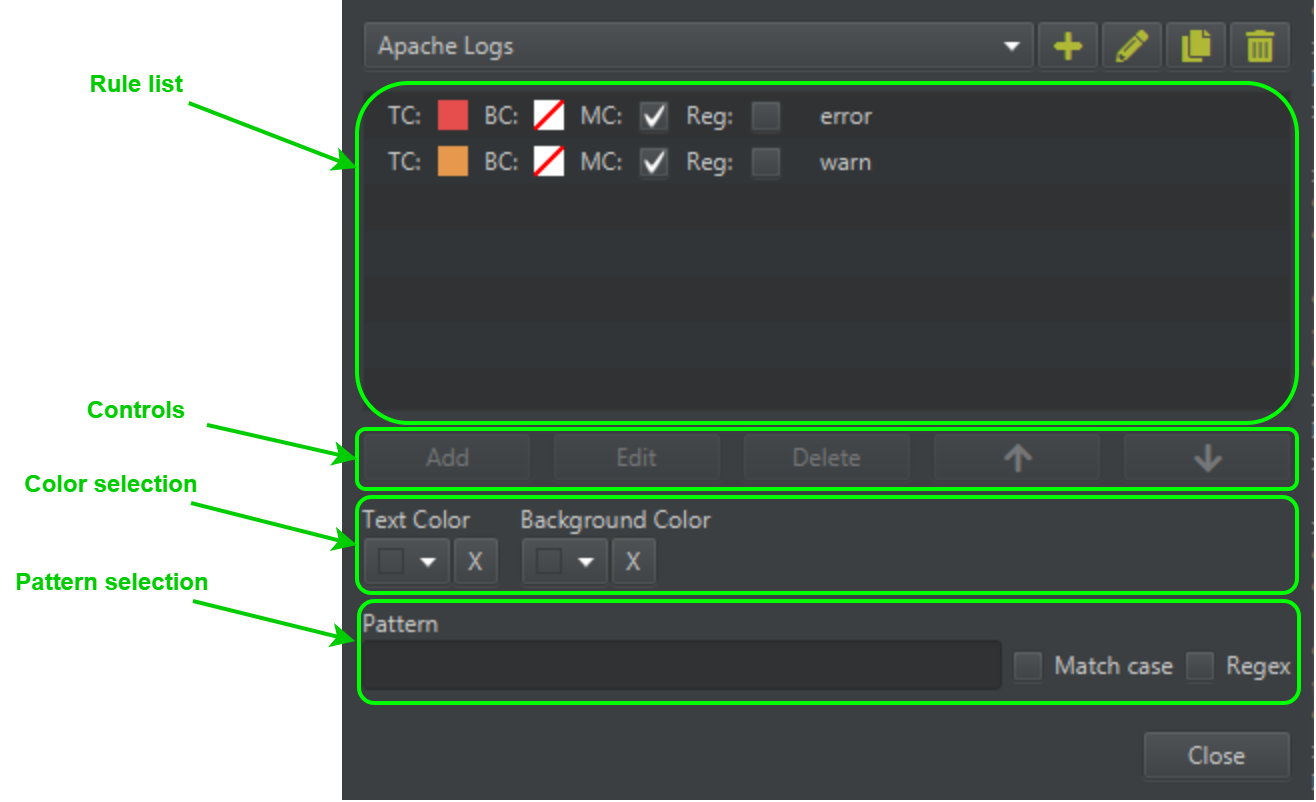
¶ Controls
The controls are context sensitive, that means, they become enabled/disable after certain events.
¶ Rule list item
The item in the list shows the following information.
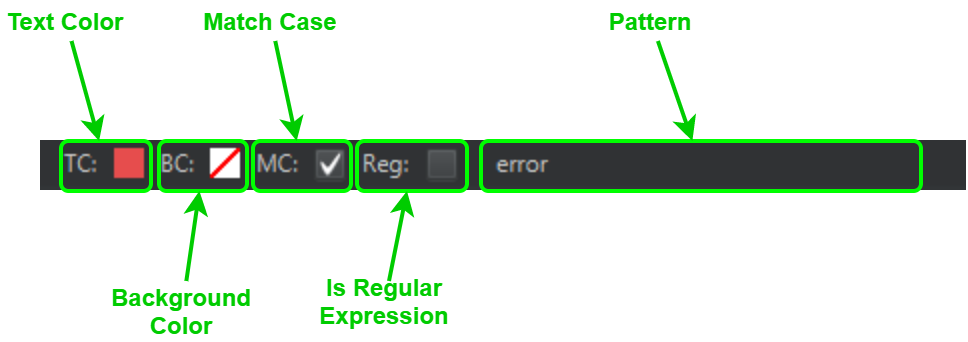
¶ Add a new Item
You can add a new Item like so.
- Enter a Pattern
- Define text and/or background color
- Hit the add button (The button will only be enabled if a pattern has been entered)
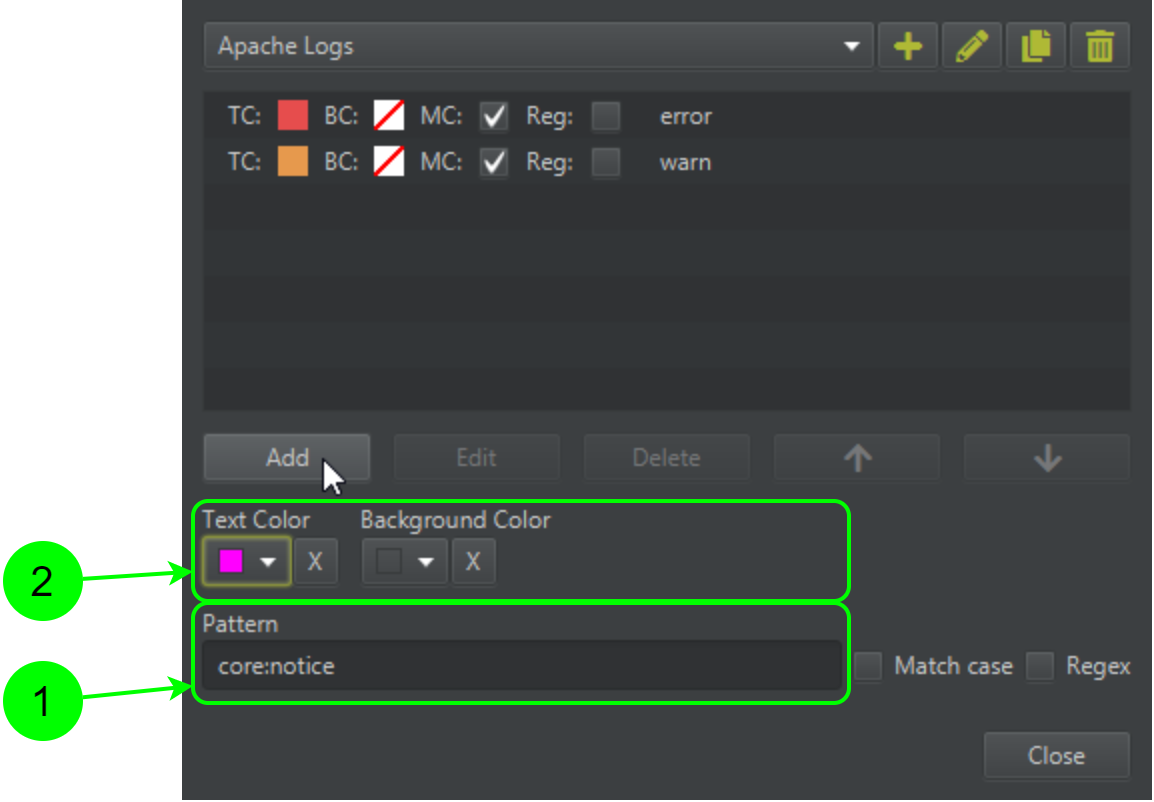
¶ Pattern
The pattern is basically a simple string, if this sting is contained in a line, the line gets colorized.
¶ Match case
If this checkbox is set, the test becomes case sensetive.
¶ Regex
If this checkbox is set, the pattern will be treat as a regular expression. If the entered regular expression cannot be compiled, the element will show it with a red border.
¶ Edit item
- Select an item
- Hit the edit button (The button will only be enabled if a item has been selected)
- The colors and the pattern will be set to the values of the edited item.
- The controls will change slightly (The add button becomes save button and the edit button becomes the cancel button)
- After you have changed the values, just hit save or cancel
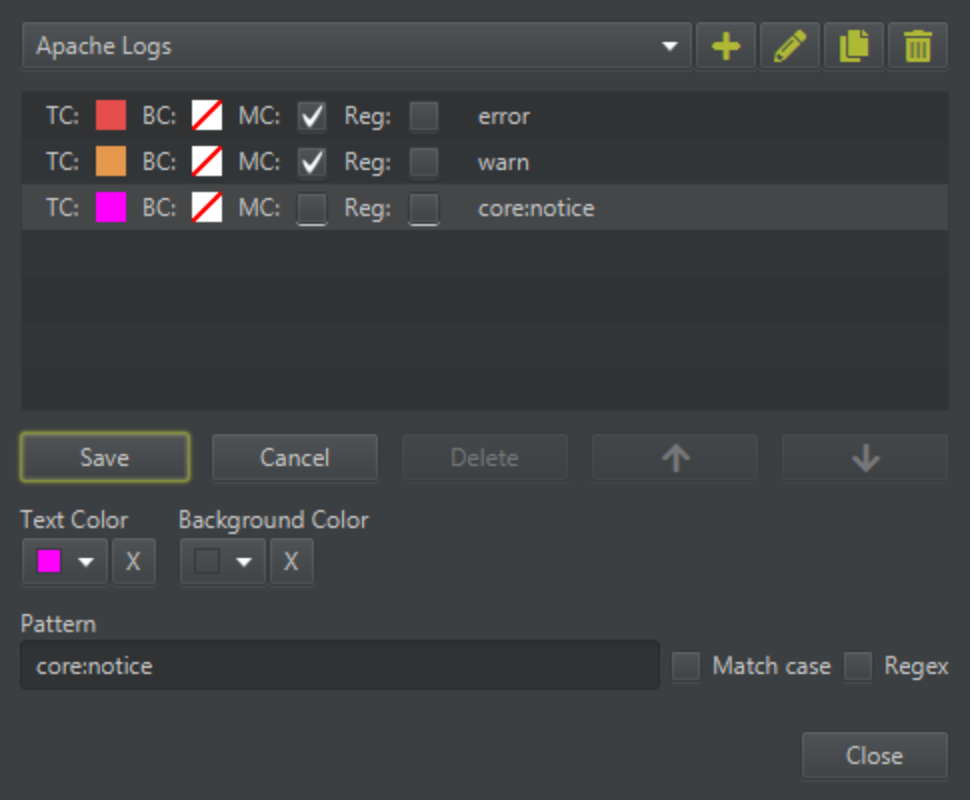
¶ Delete item
Select the item to be deleted
Hit the delete button (The button will only be enabled if a item has been selected)
¶ Move Up/Down
With this buttons you can move the items in the list up and down.
This is needed to give the items the priority you want it to have. The more on the top, the higher the priority.
¶ Example
The following example shows how the order affects the highlighting.